Paypal
You can activate the alternate mode of payment, if Stripe is not available in your country or if you are comfortable accepting payments using Paypal. You can place your activation request with the support team using the speech bubble at the bottom right of your screen.
Once activated, you need to create a product button in Paypal and add it to the package in your Expertise.tv account.
Log into your Paypal account, hover over the Tools option from the top menu option;

Next click on the Paypal Buttons tile;

Click on the Create New Button link on the right or select one of the button that you have created in the past;

Select the button type and fill in all the payment details and choose the display currency for the package and click on the yellow Create Button button at the bottom of the page;


You will then see the HTML code that you need to paste in the package in your Expertise.tv account;
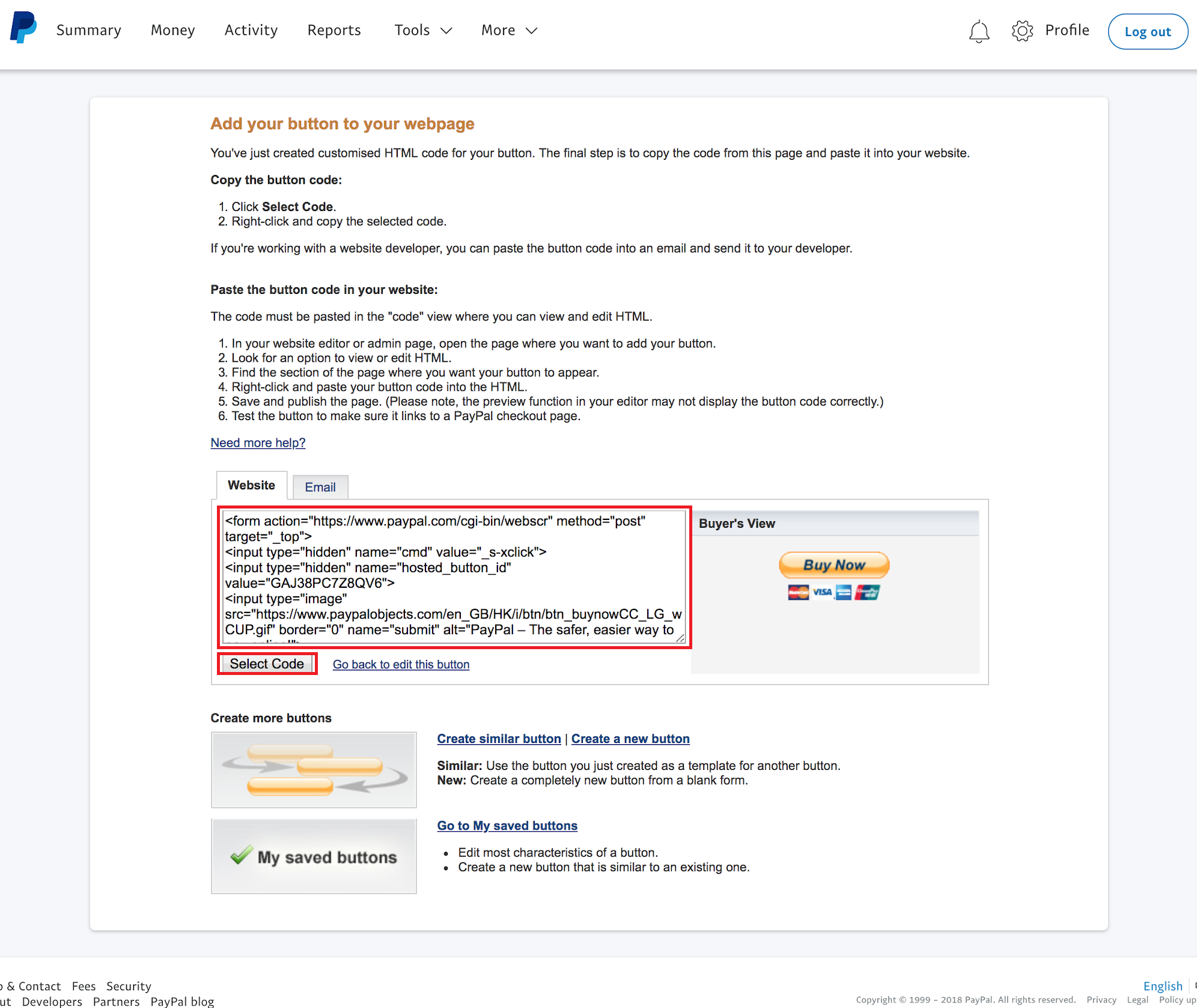
Click on the Select Code button below the HTML code to highlight it and copy the code;

Once you have copied the code go back to your account in Expertise.tv, hover over the Your Communities drop down and select your community. Click on Monetize from the left menu and click on Create Package or Edit Package/Add Content and paste the code in the Payment HTML Code box;

Once you have set the package up, you can put it out on the webinar page for your attendees to purchase;

You can track those that have made the purchases from your Paypal account and click on the Grant Access to the purchasers from the Monetize section in your Dashboard area;

In addition to this; if you wish to create the package on the Expertise.tv platform but wish to redirect your audience to a separate website to make the purchase then you can add the code below in place of the embed code while creating the package;
<a href="http://website.com" class='btn btn-blue'>Buy Now</a>
Please note that "http://website.com" is an example and needs to be replaced with the address to the website that you wish to redirect your attendees to.
If you need further assistance with reference to setting up Paypal to accept payments you can book time with the Webinar Channel Launch Team
